Jira Cloud Integration - Installation
Plan: Pro and Enterprise | Version: 4.0+
Prerequisites
Jira Cloud
For Jira Data Center, check out the Jira Server plugin
Required access levels
Unleash
You will need an Unleash admin user to configure the access tokens needed to connect the plugin to Unleash.
We recommend using a service account token for communicating with Unleash. Service accounts are also required to integrate with change requests
Jira
You will need a Jira admin user.
Installation
Start by visiting the Landing page for the Unleash Enterprise For Jira plugin on Atlassian marketplace.
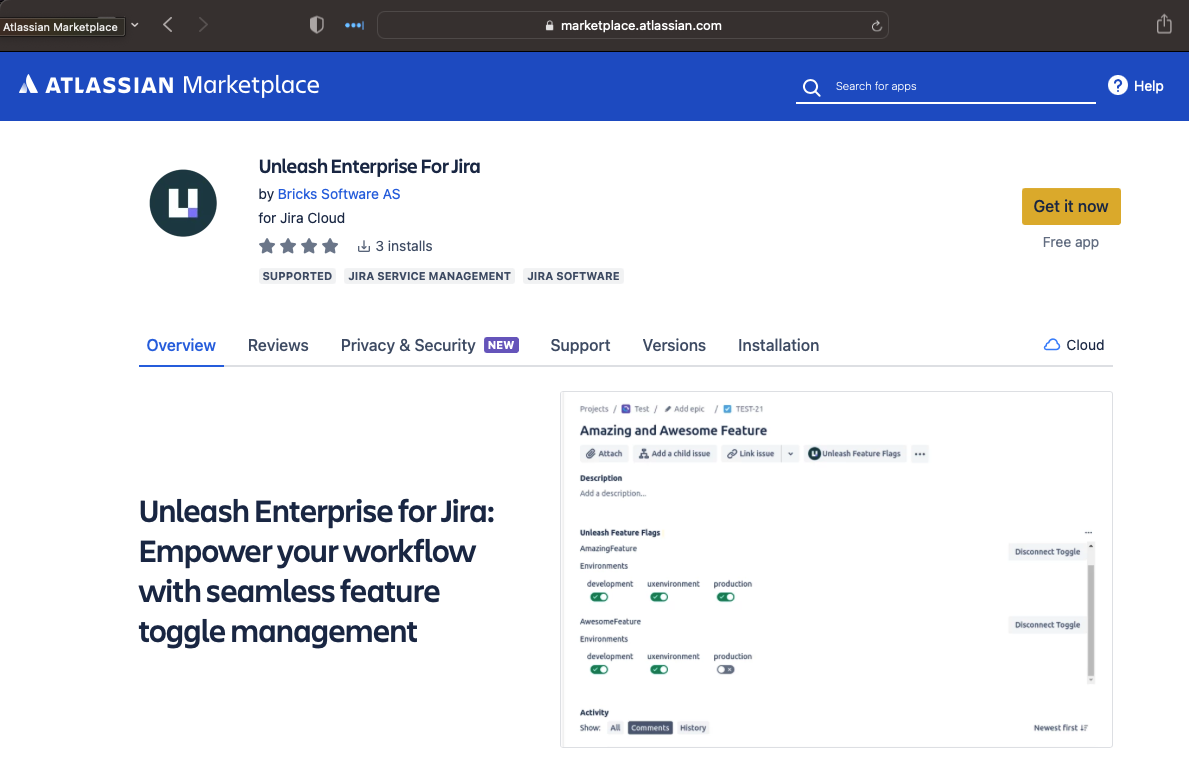
- Click the yellow button in the top right corner labeled "Get it now"
- Choose which site to install the app to.
- Click the blue "Install app" button located at the bottom right.
Configuring the plugin
After the plugin has been installed, each project's settings page in Jira will have a menu entry link called "Unleash Project Settings" under the "Apps" menu section.

Following that link takes you to the "Unleash Project Settings" configuration page. This is where you specify the connection details (Unleash server URL and access token) for the Unleash server to be used with this particular project.
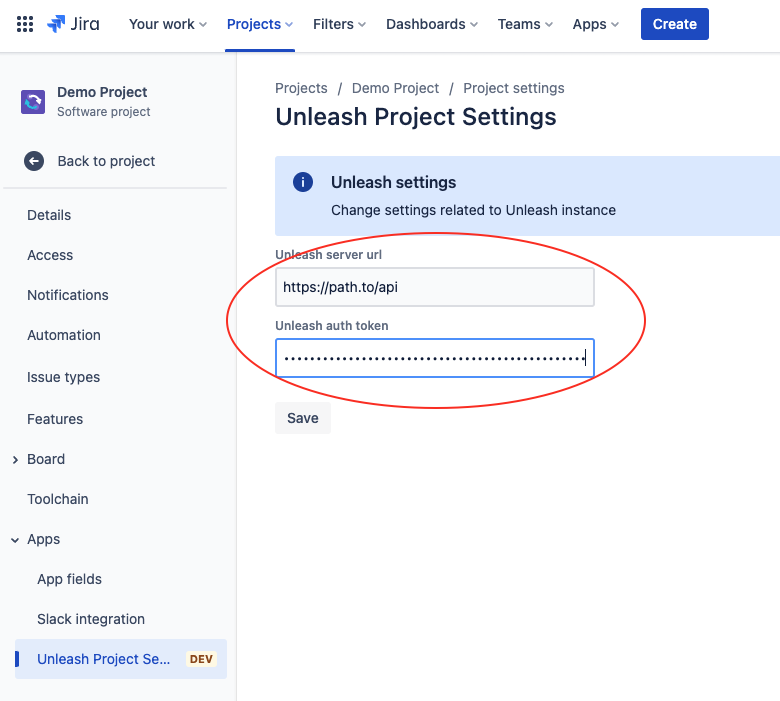
Once you have configured the connection for the Unleash server, your users should be ready to use the Jira Cloud plugin